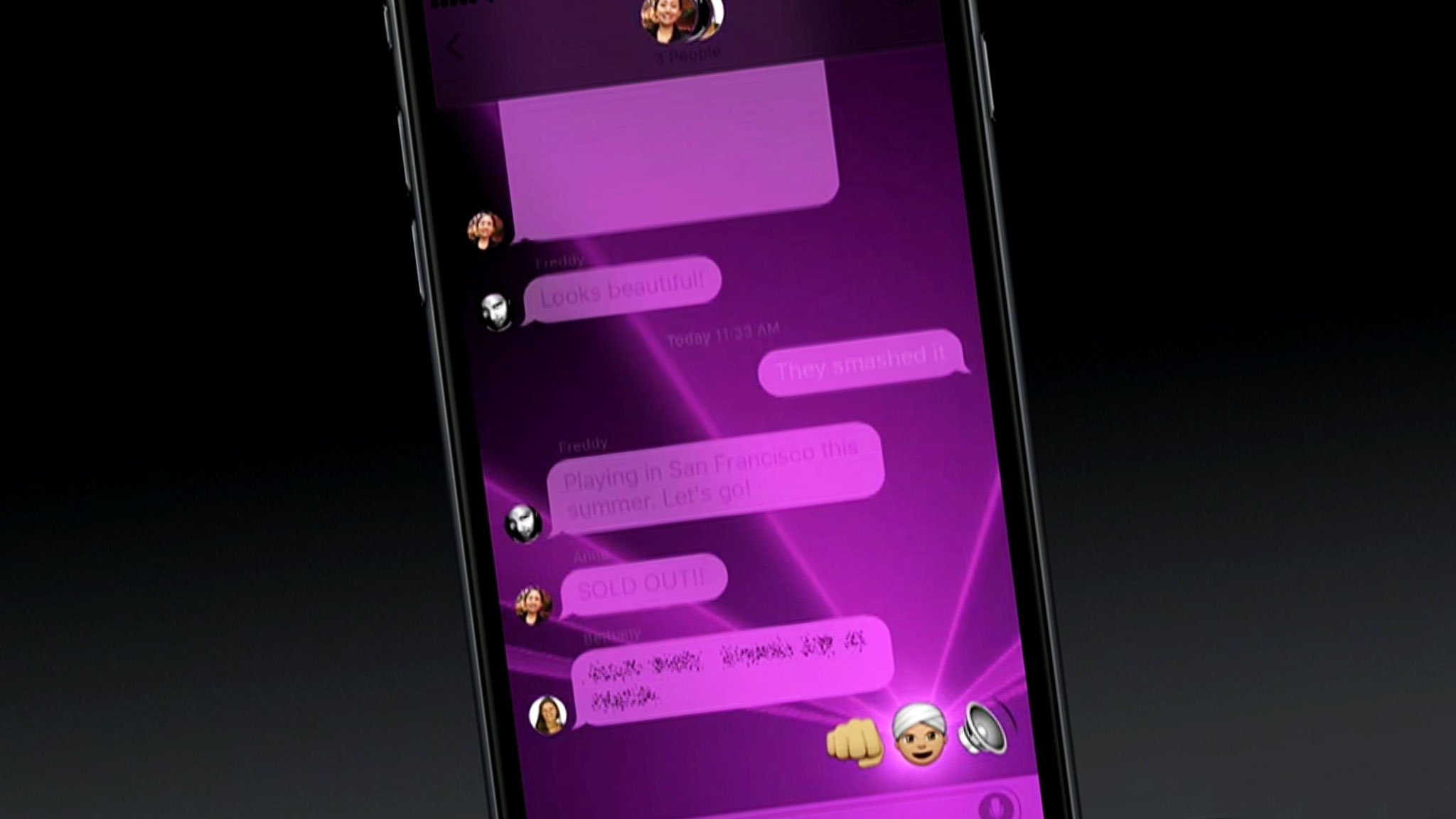
How do you make the bubbles slam or turn invisible, or the screen turn to lasers or fireworks? With the new iMessage effects in iOS 10!
Messages has gotten a makeover in iOS 10 and it focuses on bringing the fun. That includes new effects for iPhone or iPad that make bubbles slam, loud, gentle, or invisible, or turn the whole screen to balloons, confetti, lasers, fireworks, or shooting stars. Here's how to spruce up iMessage!
Update: Apple has added a special variant of "Celebration" for Chinese New Year. Simply type "Happy Chinese New Year!" and iMessage will send the Celebration screen effect along with a red bubble and golden-yellow writing. Gong Hey Faat Choy indeed!
- How do I add iOS 10 bubble effects to my iMessages?
- How do I cancel an iOS 10 bubble effect in iMessage?
- What do iOS 10 bubble effects do in iMessage?
- Will the iOS 10 bubble effects I send show up in Messages on the Mac?
- How do I add iOS 10 screen effects to my iMessages?
- How do I cancel an iOS 10 screen effect in iMessage?
- How to replay bubble and screen effects in iMessage
- How to use Message effects with Reduce Motion turned on
- What do iOS 10 screen effects do in Messages?
- Will the iOS 10 screen effects I send show up in Messages on the Mac?
How do I add iOS 10 bubble effects to my iMessages?
If you're running iOS 10, you can send a bubble effect on your iPhone or iPad from the Messages app or from the new interactive notifications, even from the lock screen.
- Enter the message you want to send.
Press firmly (3D Touch) or long press (no 3D Touch) on the Send button (looks like an upward pointing arrow).
![Open Messages, 3D Touch/Long press send]()
Select the Bubble tab at the top, if it's not already selected.
- Tap on the effect you want to apply: Slam, Loud, Gentle, or Invisible Ink.
Tap in the Send button to the right of the effect you chose (looks like an upward pointing arrow).
![Select effect, tap Send]()
How do I cancel an iOS 10 bubble effect in iMessage?

If you change your mind about sending a bubble effect, tap the Cancel button at the bottom of the effects list (looks like an X).
What do iOS 10 bubble effects do in iMessage?
In the current developer preview of iOS 10, here's what the bubble effects do:
- Slam: Stamps the bubble down and makes the entire screen ripple
- Loud: Sends a giant bubble that shakes before settling down into place.
- Gentle: Sends a tiny bubble that meekly slips into place.
- Invisible ink: Covers the bubble in animated noise and blur until you swipe it out of the way.
Will the iOS 10 bubble effects I send show up in Messages on the Mac?
The Mac can receive the Invisible Ink bubble effect if you're running macOS Sierra.
How do I add iOS 10 screen effects to my iMessages?
If you're running iOS 10, you can also send a screen effect from the Messages app or from the new interactive notifications, even from the lock screen.
- Enter the message you want to send.
- Press firmly (3D Touch) or long press (no 3D Touch) on the Send button (looks like an upward pointing arrow).
Select the Screen tab at the top, if it's not already selected.
![Open Messages, 3D Touch Send, tap Screens]()
Swipe from right to left to switch between the effects you want to apply: balloons, confetti, lasers, fireworks, or shooting stars
Tap in the Send button to the right of your message (looks like an upward pointing arrow).
![Swipe to choose screen effect, push Send]()
How do I cancel an iOS 10 screen effect in iMessage?
If you change your mind about sending a screen effect, tap the Cancel button at the bottom below your message (looks like an X).
How to replay bubble and screen effects in iMessage
With iOS 10.1, you can now replay the bubble and screen effects you receive in an iMessage. Just follow these simple steps.
- Open Messages.
- Open the conversation in which you want to view the effects.
Find a message with an effect attached and press the Replay button to view the effect again.
![Open Message, choose conversation, it Replay]()
How to use Message effects with Reduce Motion turned on
If you're using the Reduce Motion setting on your iPhone or iPad, iOS 10.1 adds an option to automatically play Message effects when Reduced Motion is on. Here's how to use it.
- Open Settings.
- Tap General.
Tap Accessibility.
![Open Settings, General, Accessibility]()
Tap Reduce Motion.
- If it isn't already, flip the Reduce Motion switch to the 'on' position.
Flip the Auto-play Message Effects switch to the 'on' position.
![Tap Reduce Motion, turn on Reduce Motion, turn on Message Effects]()
What do iOS 10 screen effects do in iMessage?
In the current developer preview of iOS 10, here's what the screen effects do:
- Balloons: Sends multi-color balloons expanding and flying up from the bottom right of the screen.
- Confetti: Drops multi-color confetti from the top of the screen.
- Lasers: Fills the screen with "unce, unce, unce" lasers and sound.
- Fireworks: Sets off multi-color fireworks from the center of the screen.
- Shooting stars: Launches a "the more you know" starburst shooting from the left of the screen, exploding as it reaches the right.
Will the iOS 10 screen effects I send show up in Messages on the Mac?
Not currently, no.







