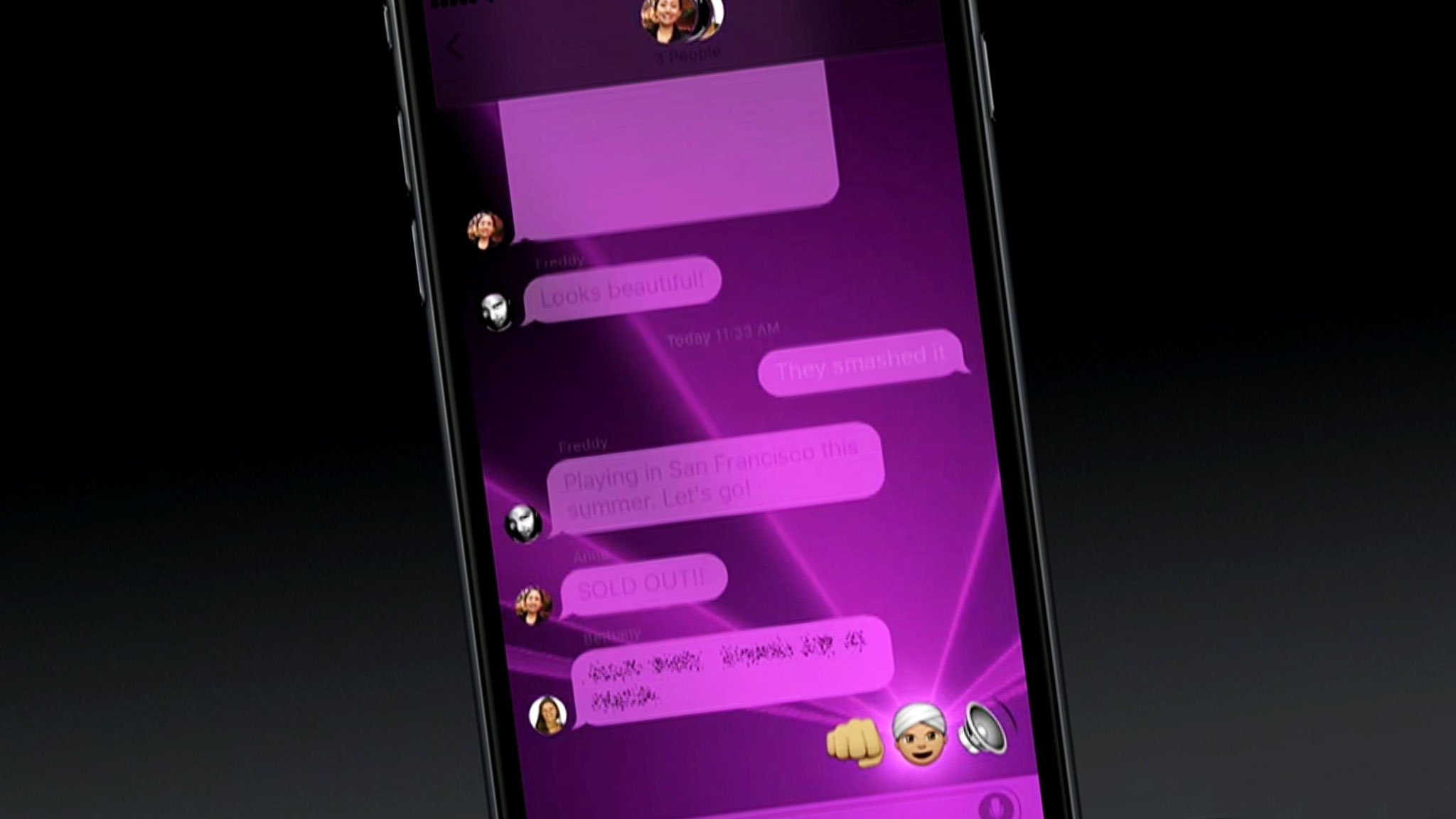
If you can't see the fancy new bubble effects in iMessage for iOS 10, here's your fix!
Some of the funnest new features coming to iPhone and iPad are the bubble effects in iMessage for iOS 10. With them, you can SLAM down a message or send it softly. You can light the screen with lasers or fill it up with balloons. But what do you do when you try to use it and nothing happens?
The easiest fix is to check your accessibility settings, namely: reduce motion. Bubble effects rely on the very physics engine reduce motion disables. So, if you turn on reduce motion, you turn off bubble effects. It's not obvious, but it's what happens.
Note: If you turned on reduce motion because iOS animations cause vertigo or similar reactions, leave it off. You're not missing any real functionality with bubble effects, only fun. If you turned on reduce motion because you think the lack of animation makes iOS faster, feel free to turn it back off. iOS with reduce motion on is actually a fraction of a second slower — it's just a trick of perception that makes it seem faster.
How to turn off reduce motion on your iPhone or iPad
First you need to make sure reduce motion is off:
- Launch Settings from your Home screen.
- Tap on General.
Tap on Accessibility.
![]()
- Tap on Reduce Motion
Switch Reduce Motion to Off.
![]()
How to send bubble effects iMessages in iOS 10
Now test to see if Bubble effects are working:
- Enter the message you want to send.
- Press firmly (3D Touch) or long press (no 3D Touch) on the Send button (looks like an upward pointing arrow).
- Select the Bubble tab at the top (if it's not already selected.)
- Tap on the effect you want to apply: Slam, Loud, Gentle, or Invisible Ink.
Tap in the Send button to the right of the effect you chose (looks like an upward pointing arrow).
![]()
Any questions?
Bubble effects should now be working as designed for you. If you have any questions or need any more help, let me know in comments!

























